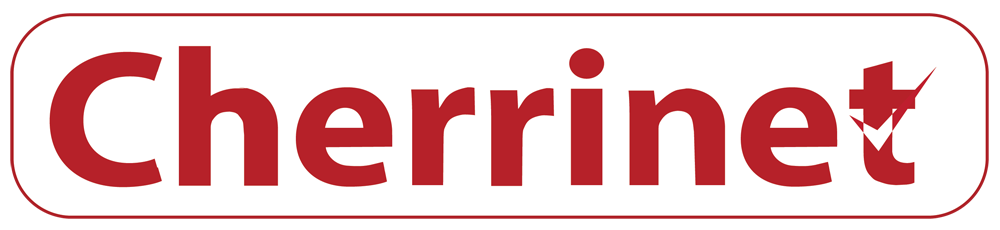DIY Network Fixes: Quick Solutions for Reliable Connectivity
In today's fast-paced digital world, a reliable internet connection is crucial for staying connected, whether it's for work, school, or entertainment. However, network issues can sometimes disrupt our online activities, causing frustration and inconvenience. Fortunately, many common network problems can be resolved quickly and easily with a few do-it-yourself (DIY) fixes. In this article, we'll explore some simple DIY solutions to help you troubleshoot and resolve connectivity issues, ensuring a smoother online experience.
-
Restart Your Router and Modem: It may sound simple, but restarting your router and modem can often work wonders in resolving connectivity issues. Over time, these devices can encounter glitches or become overloaded with data, leading to slower speeds or intermittent connections. By power cycling your router and modem—turning them off, waiting for a minute, and then turning them back on—you can clear out any temporary issues and restore your connection to its optimal state.
-
Check Cable Connections: Loose or damaged cables can also contribute to network problems. Ensure that all cables, including Ethernet cables and coaxial cables, are securely plugged into their respective ports on your router, modem, and any other network devices. If you notice any frayed or damaged cables, consider replacing them to prevent further issues.
-
Reset Network Settings on Devices: If you're experiencing connectivity issues with specific devices, such as smartphones, tablets, or computers, try resetting their network settings. This can help clear out any network-related configurations or conflicts that may be causing the problem. Keep in mind that resetting network settings will erase saved Wi-Fi networks and passwords, so you'll need to reconnect to your Wi-Fi network afterward.
-
Update Firmware: Keeping your router and modem's firmware up to date is essential for maintaining optimal performance and security. Check the manufacturer's website or the device's settings menu for firmware updates, and install them as needed. Firmware updates often include bug fixes, security patches, and performance improvements that can address common network issues.
-
Change Wi-Fi Channel: If you're experiencing Wi-Fi interference or slow speeds, changing the Wi-Fi channel on your router can help improve performance. Wi-Fi channels can become crowded, especially in densely populated areas, leading to signal interference and decreased speeds. Use a Wi-Fi analyzer tool to identify the least congested channel in your area, and adjust your router's settings accordingly.
-
Move Your Router: The placement of your router can significantly impact Wi-Fi coverage and signal strength. If possible, place your router in a central location within your home and away from obstructions such as walls, furniture, and electronic devices. This can help ensure better coverage throughout your home and minimize signal interference.
-
Use Powerline Adapters: If Wi-Fi signals are weak or unreliable in certain areas of your home, consider using powerline adapters to extend your network through your home's electrical wiring. Powerline adapters allow you to create a wired connection using your home's existing electrical wiring, providing a more stable and consistent connection compared to Wi-Fi.
-
Check for Malware: Malicious software or malware can also affect your network performance and security. Regularly scan your devices for viruses, malware, and other threats using reputable antivirus and antimalware software. Be sure to keep your security software up to date to protect against the latest threats.
-
Update Network Drivers: Outdated or incompatible network drivers can sometimes cause connectivity issues on your devices. Check for updates to your network drivers and install them as needed. Updating your network drivers can help ensure compatibility with the latest network standards and protocols, improving overall performance and reliability.
-
Factory Reset Your Router: If all else fails, you can perform a factory reset on your router to restore it to its default settings. Keep in mind that this will erase all customized settings and configurations, so be sure to backup any important data beforehand. After performing a factory reset, reconfigure your router settings and test your connection to see if the issue has been resolved.
In conclusion, maintaining a reliable internet connection is essential for staying productive and connected in today's digital age. By following these DIY network fixes, you can troubleshoot and resolve common connectivity issues quickly and effectively, ensuring a smoother online experience. And with Cherrinet's 5G Truly Unlimited packages starting from ₹499, along with access to 16 OTT platforms for uninterrupted live streaming, you can enjoy seamless connectivity and entertainment without worrying about data limits or interruptions. Remember to perform regular maintenance on your network devices and stay informed about updates and security best practices to keep your connection secure and reliable. With a little effort and know-how, you can enjoy the benefits of a reliable internet connection for all your online needs.